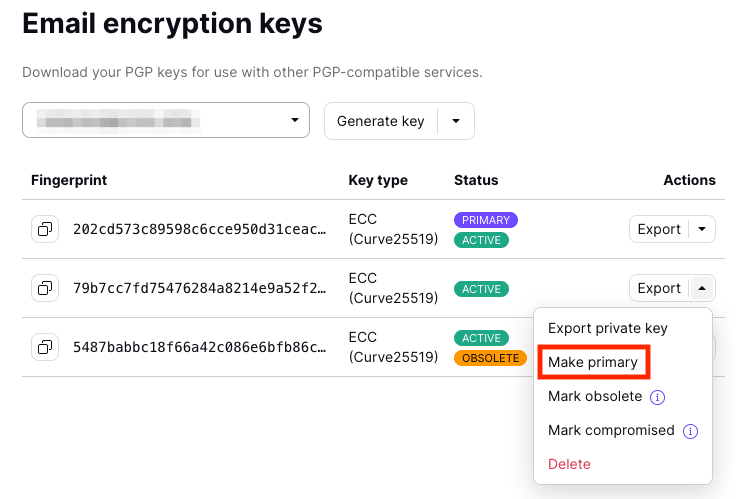How to upload your backup private keys
Proton Mail uses PGP for end-to-end encryption. All users have at least one keypair, which consists of two keys: a public key and a private key. The public key can be shared with anyone and is used by your contacts to encrypt their messages to you. The private key is secret (you should never share it) and is used to decrypt incoming messages.
Key import allows you to add existing PGP keys to one of your Proton Mail addresses. If you were using PGP on a migrated domain before you came to Proton Mail, you can import your old PGP key to seamlessly migrate your PGP setup to Proton Mail without having to redistribute your keys to your recipients.
If you lose your password, you can also import a backup key to restore access to that key and its associated mail. Key import is not supported for account keys.
There is a limit of 20 keys per address, so if you already have 20 keys, you will need to delete one of the keys in your list to import another one.
Learn how to download your Proton Mail public and private keys
How to upload a private key
1. Log in to the web app at mail.proton.me(nouvelle fenêtre), click Settings → All settings → Encryption and keys, scroll down to Email encryption keys, and select Reactivate keys.
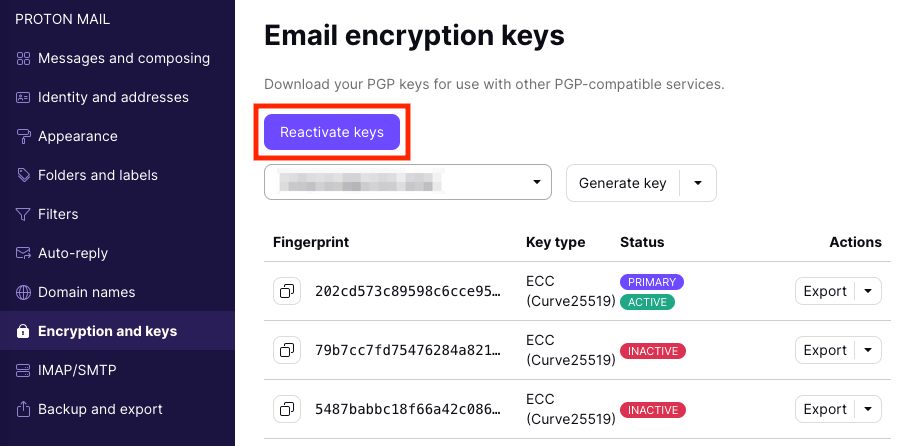 (nouvelle fenêtre)
(nouvelle fenêtre)2. Click on the File tab and upload a backup private encryption key.
3. Click Recover data and enter your password when prompted.
You should now have access to the emails associated with the encryption key(s) you imported.
Note: Make sure that no one except you has access to the key you are trying to import. Never import a key generated by a third party.
The new key is not used by default for encrypting new emails sent to you. To make the new key your default private key, you must set it as the primary key.
Choose Make primary from the Actions menu to set a new primary key.