If you use Google Chrome for your browser (and since roughly 66% of people use Chrome(new window), it’s likely you do), you’re probably familiar with Google Password Manager, the built-in tool that can remember and autofill passwords for you.
There are good reasons you might want to disable Google Password Manager, ranging from the annoying popups to the serious security and privacy concerns.
We explain some of these concerns below, followed by step-by-step instructions to turn it off.
Why disable Chrome Password Manager?
While it may initially seem useful, Google Password Manager comes with several critical problems that exclude the service as a safe option for your passwords. We detailed these issues at length in our article “Is Google Password Manager safe?” but here are some key points:
- Google Password Manager isn’t very versatile, letting you store and recall passwords and nothing else. Most of its competitors will let you also securely store credit cards, private notes, and even make custom entries. They’re generally more flexible and have a better interface, too.
- As a Google product, the Password Manager only works with Chrome and Android (and on Android, you still need to set it up). Relying on Google Password Manager means you’re restricted to using only Google’s products. You can’t switch to better, more secure browsers like Brave(new window) or Mozilla Firefox(new window). You also can’t use it on desktop apps or on iPhones.
- By locking you in this way, you’re forced to use Chrome, giving Google more opportunities to harvest your data and show you as many personalized ads as possible. By using Google Password Manager, you’re as much a product as the software is. If you want to avoid surveillance, you may want to use a different password manager.
- Finally, you’re leaving yourself open to losing all your passwords if your account gets disabled for whatever reason. If Google determines that you have violated its terms of service on any of its many platforms (including Google itself, but also YouTube), your passwords are gone with it. With Google not always bothering to respond to objections(new window), this could mean your passwords are gone for good.
How to turn off Google Password Manager
If you use Google Chrome, then Google Password Manager is switched on by default. Turning it off is easy. Just click on your profile at the top right of the screen (where your picture is) and you’ll get a pop-up.
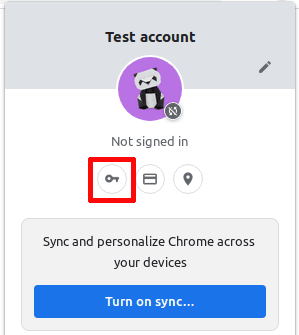
In that pop-up, click the key icon, and you’ll be brought to the main control screen for Google Password Manager. On the left, you’ll see three menu entries. Click Settings.

Once there, in the center of the screen you’ll see four settings. The top two are what control the password manager and need to be turned off. When they’re blue, they’re on; if they’re gray, they’re off. Click them both and it should look like this:
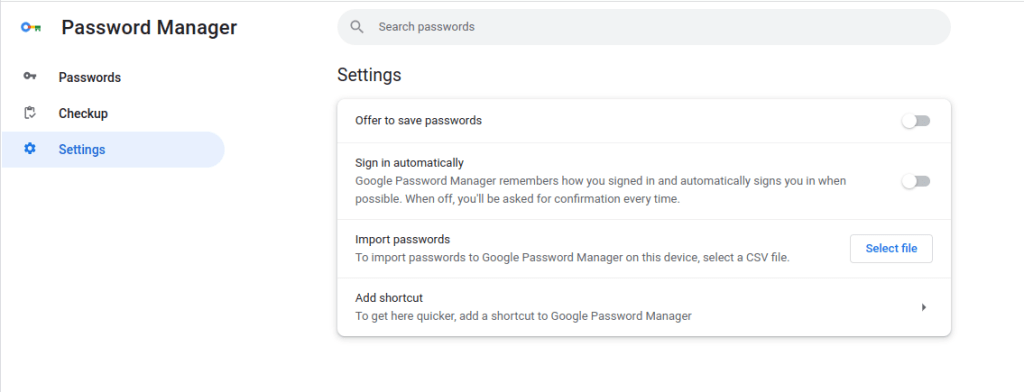
That’s it — you’ve successfully disabled Google Password Manager.
What password manager to use instead
As much as we dislike Google Password Manager, we don’t recommend going without a password manager, either. As a security tool and as a way to make life easier, they can’t be beaten. Not only will using a password manager make you safer as you can use more varied and complicated passwords, you also no longer need to remember all your logins.
Of course, to be able to trust your password manager, you want some transparency on the way it works and the encryption it uses, an area in which Google Password Manager fails. It should also be easy to use, and preferably have some other features as well, like the ability to store secure notes for yourself, or keep your credit card numbers safe so you can check out quickly while shopping online.
Proton Pass has everything you need in this regard, letting you store and autofill passwords, as well as offering great security. However, the biggest difference with any of Google’s products is that we build a safe, private environment for you, free from spying. Going with Proton means you will have a digital ID that’s safe from surveillance, not just an email address or a password manager.
If this sounds good and you’d like to know more, check out Proton Pass to find out more information on this and other features.
By signing up, you’ll be joining our mission to make the internet more secure and private. It’s also a big step toward the only sure solution to making sure your data is private: deGoogle your life (stop using Google services).
Take action now: DeGoogle your life for $1





